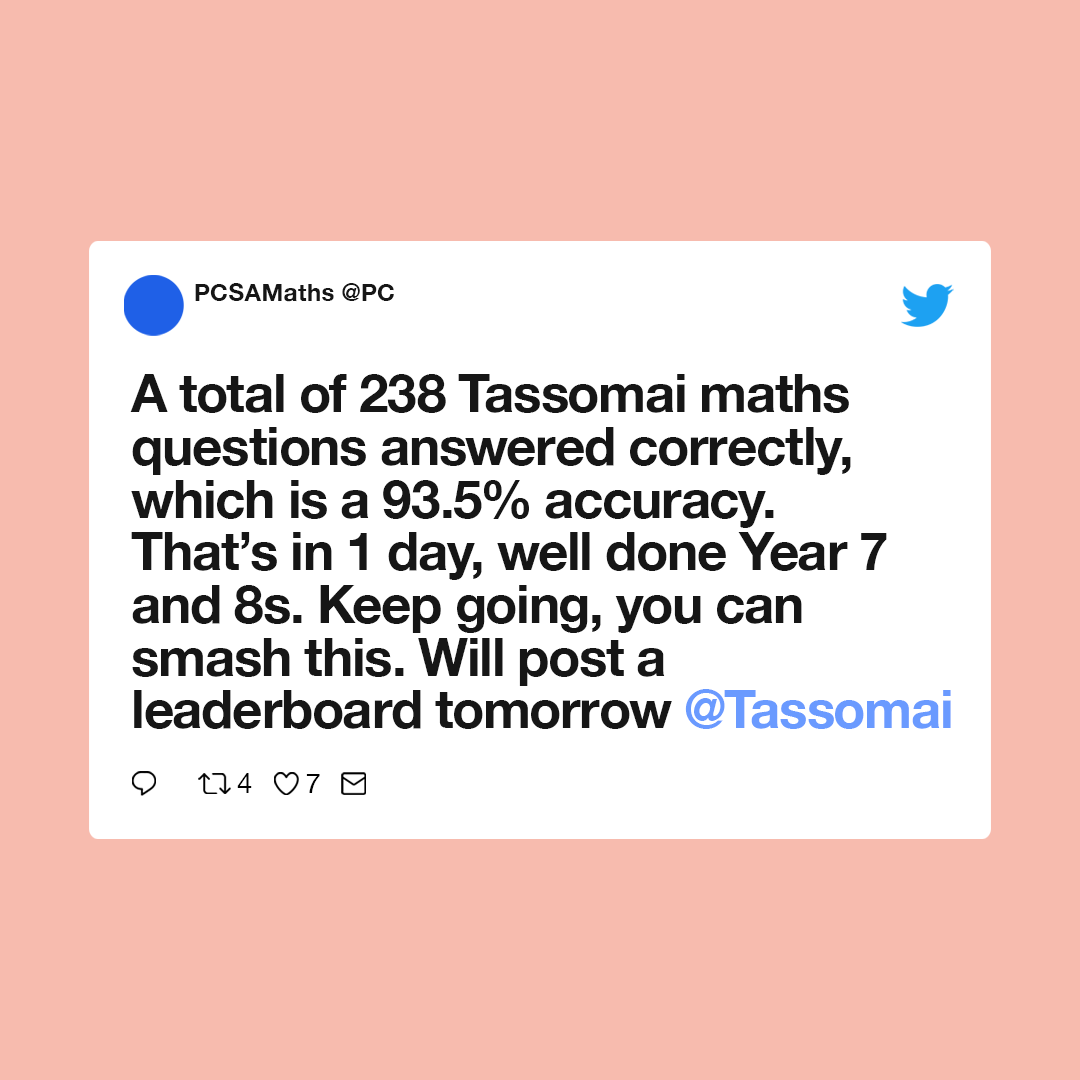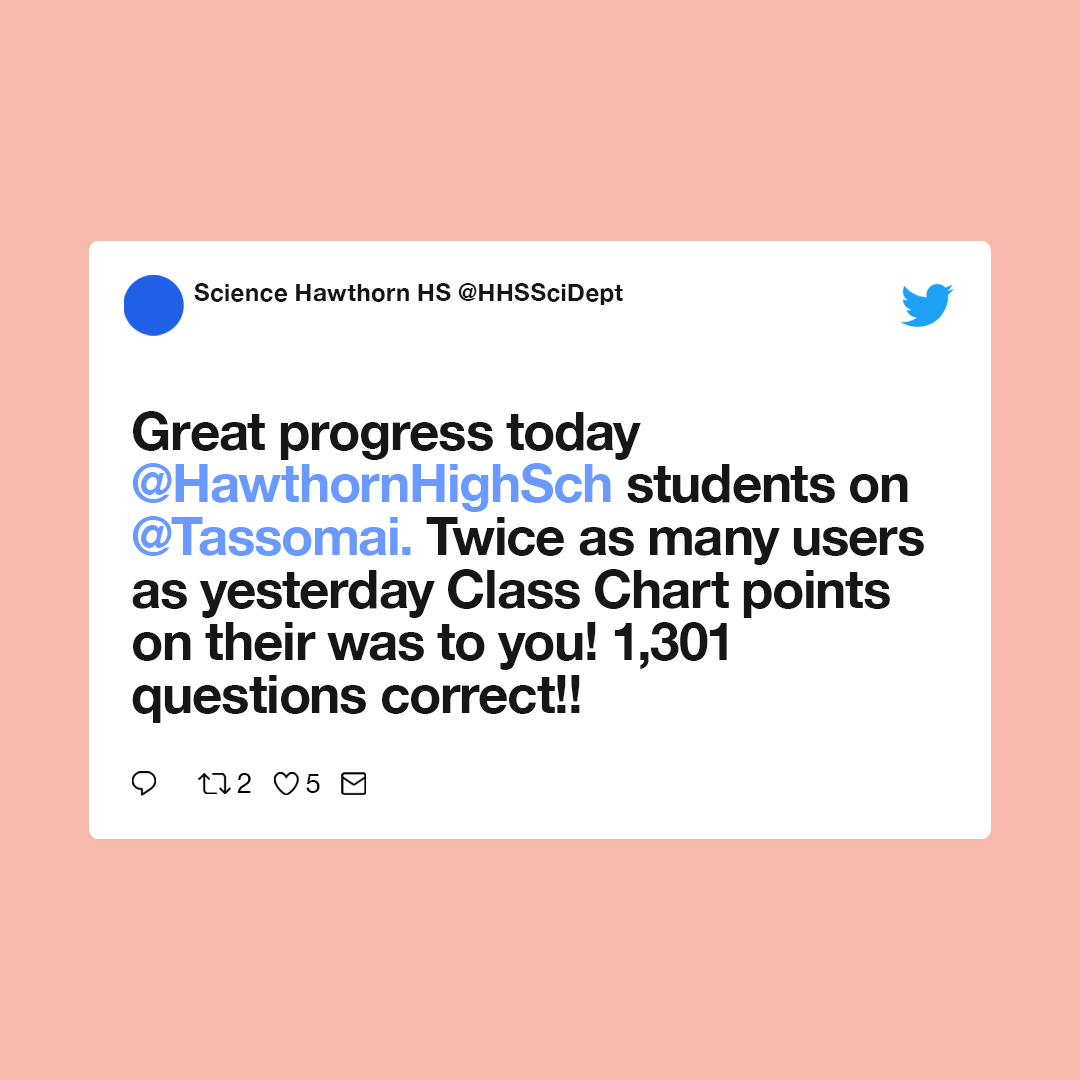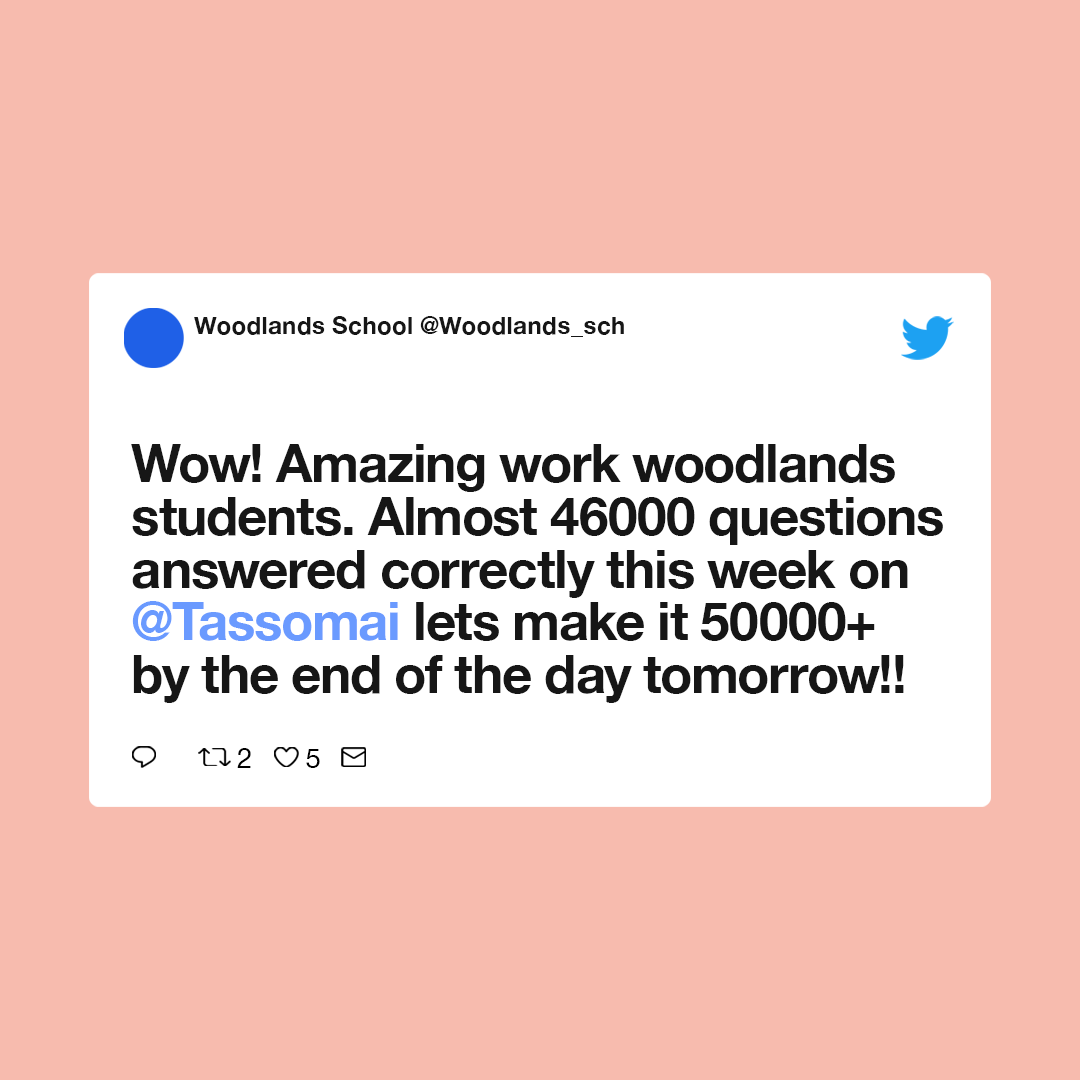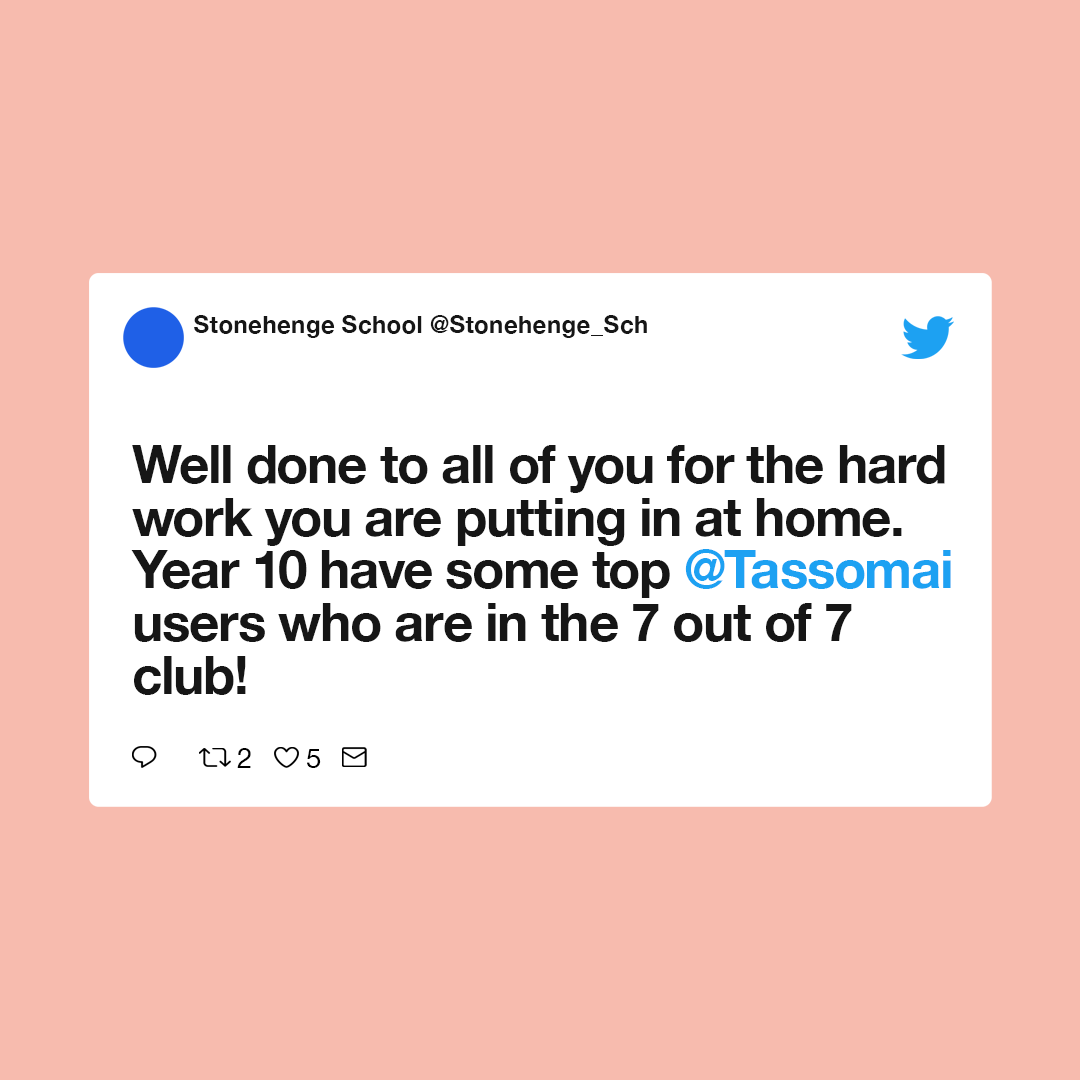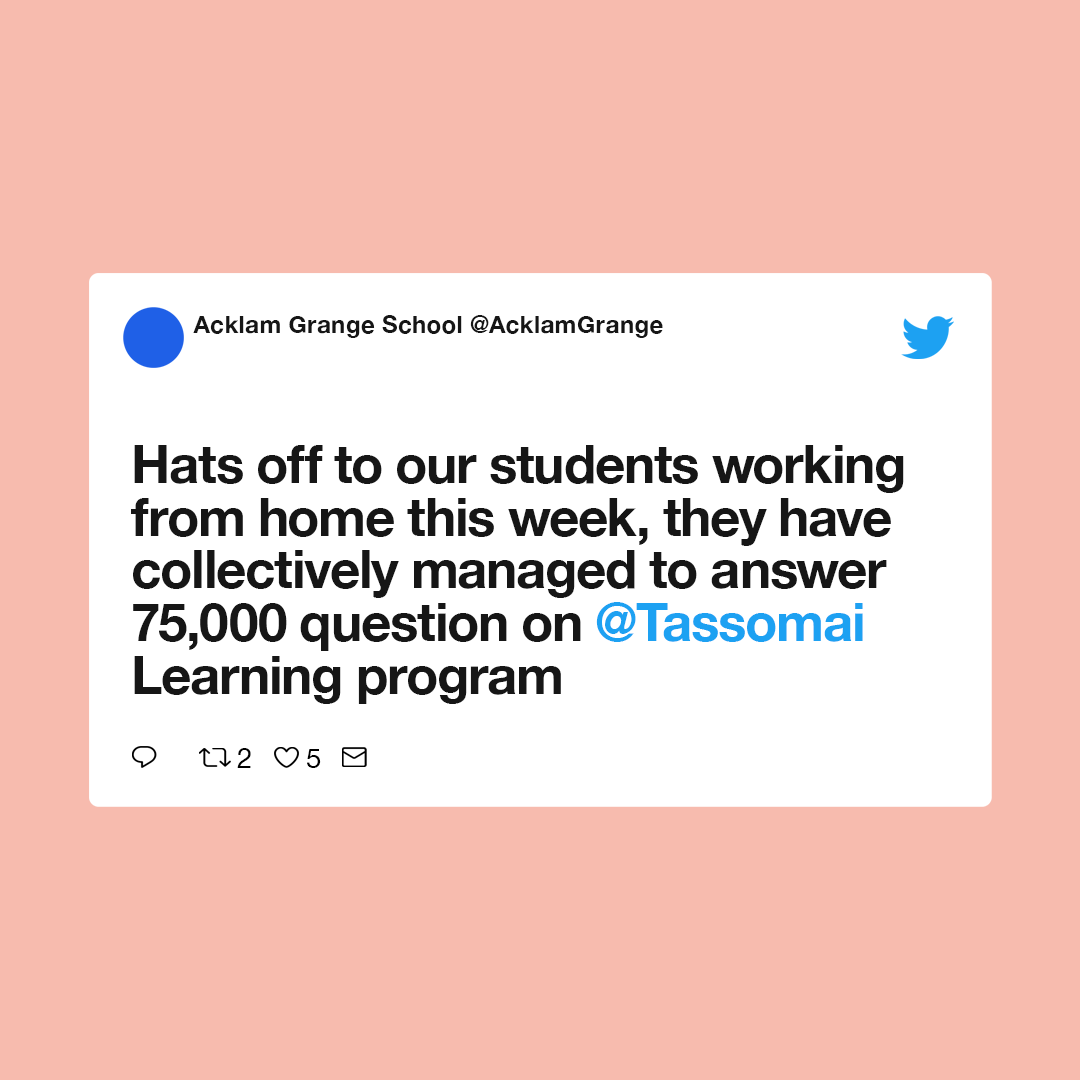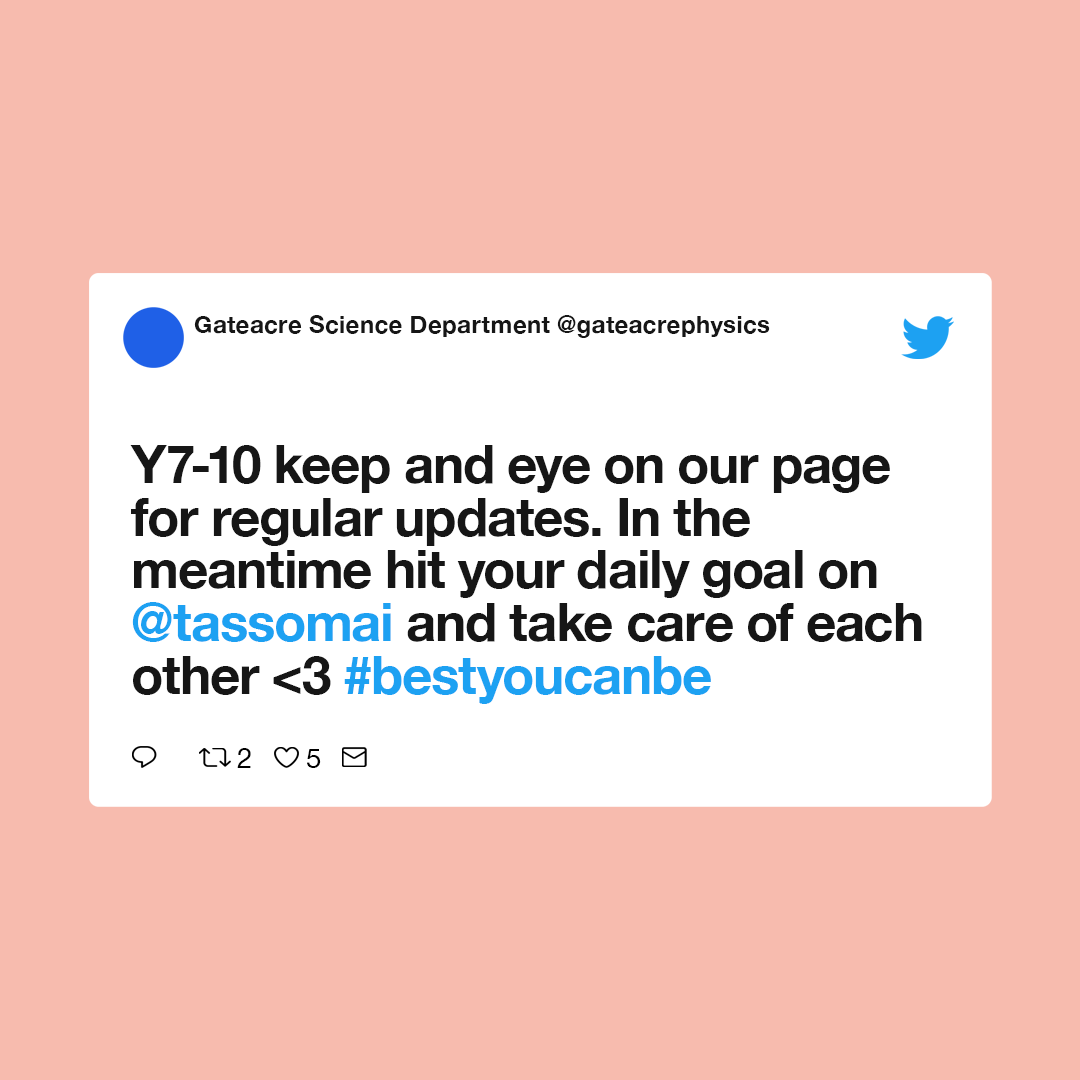Advice from Tassomai teachers: Getting students on board remotely
During the coronavirus crisis, we are offering Tassomai for free to schools affected by the closures until the end of the 2019/20 academic year (31/07/20). As an online platform we believe we can help many students and teachers navigate this period of remote learning and teaching, but this also comes with its challenges.
We’ve had some teachers asking about the best way to get students set up on Tassomai when there’s no face-to-face time, so we thought we would gather and share some methods that have worked for our users.
If you’ve launched Tassomai at your school and want to share how you got on, please feel free to email admin@tassomai.com or share your tips on our Twitter, Facebook or Instagram.
Ask parents to request an account
“We asked students and parents to get in contact with the school if they wanted a free Tassomai account. From there we could then establish the email address for set up and we could remotely create an account for them. We had control over placing students into already existing classes set up via Tassomai which meant students would start quizzing immediately at their year group level. We have had lots of requests via Twitter to set up accounts and the turnaround time for creating an account has been less than 5 minutes which makes it super easy! For every parent I have spoken to I have asked them to spread the word.
The best part is we can monitor students' usage from home and set up our usual rewards for frequent and accurate usage.”
Emily Mason, Heathfield Community School
Use social media to motivate and praise students
We’ve seen lots of positive encouragement from schools online, which is great for boosting morale and motivating students. We’ve included a few posts below but be sure to check out our Twitter page to see more, and don’t forget to tag us in your own posts so we can share them with the rest of the Tassomai community.
Use a text home system to send out your school’s unique code
“We have texted home our school’s code and instructions of how to access Tassomai. This way students can access the program from home without us broadcasting the codes. We have also uploaded accompanying exam question booklets or KS3 work packs so students can test their learning. These we have put onto the school website. I am updating fun science at home on the science twitter for our KS3 learners so they can stay engaged and entertained at home.”
Candice Wilson, Wright Robinson College
Spread the workload between staff
“We have chosen to send out instructions as to how to register in the form of a word document that students can access through their emails/ ClassCharts.
Each member of staff is allocated a group and they monitor usage and send emails of congratulations, or polite nudges, to the students depending on their progress. We are double checking who has registered and following up on any missing students - but we thought we would give them a week to manage this themselves first.”
Clare Brown, Burford School
Send out a recording
“I've sent out a screencastify recording of myself signing up to a dummy account. This is being shared on GoogleDrive and is accessible to only our students. Our staff will then be logging who has created an account on a google sheet.
I also showed them an example of me doing a KS3 quiz (of which I spent a long time on one question to make sure I didn't get it wrong!!)”
James Kay, Ormiston Forge
Don’t forget to visit the Teacher Hub
For great resources to help you launch remotely, including a recorded demo of the program (essential for new users!), please visit the Teacher Hub. You can find downloadable certificates to send to your top users, great overview videos to send to parents and all the steps for getting set up.