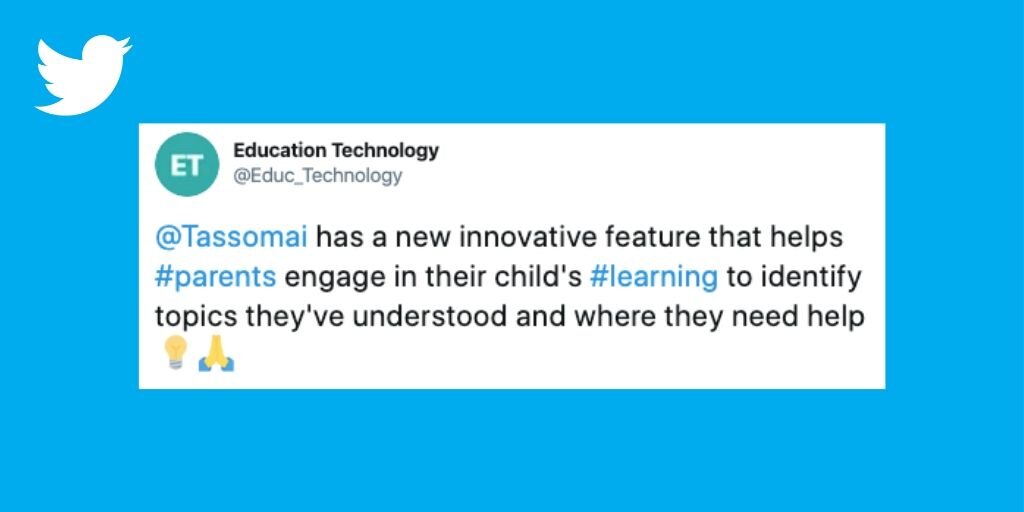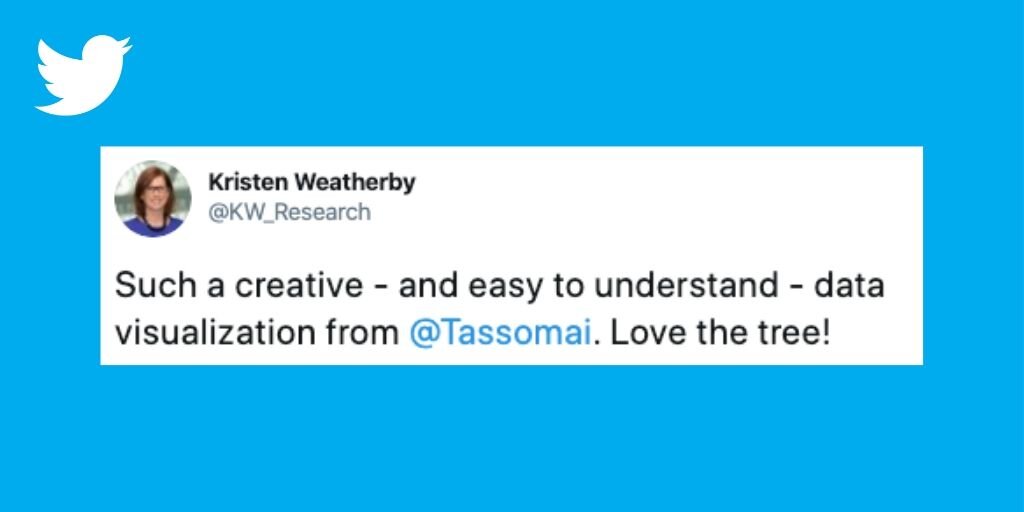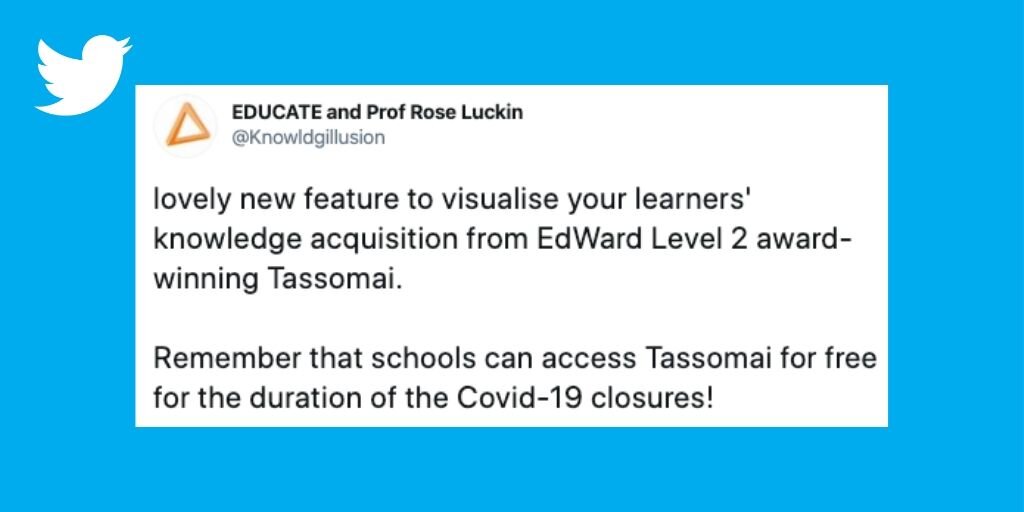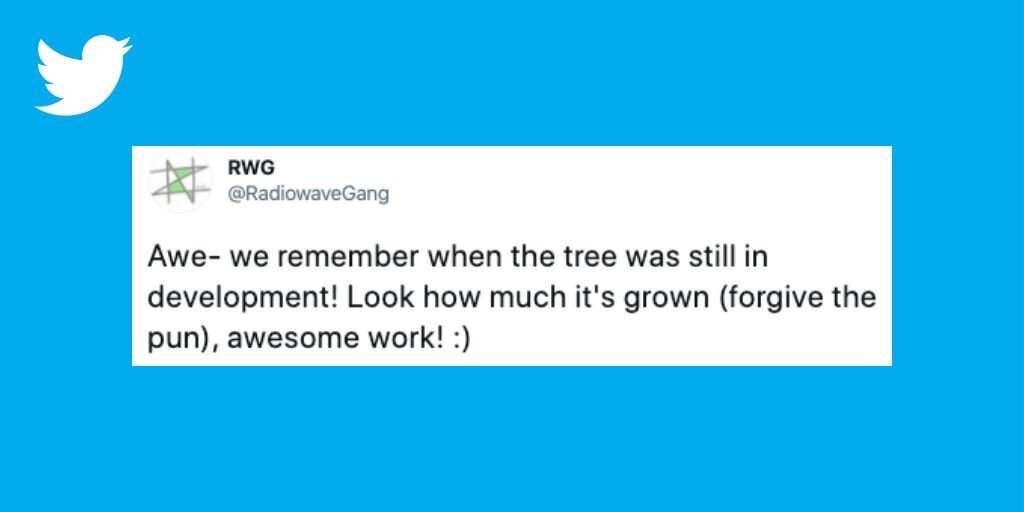The Tree for parents and students!
A new way to watch knowledge and understanding grow
We're excited to announce a new Tassomai feature that can now be found in parent/overseer accounts and on student dashboards.
“The Tree” is a visual representation of a child’s knowledge and understanding based on their Tassomai usage and the questions they’ve answered.
A learner’s tree grows over time, and can be used to identify topics they are strongest in, and those that need more work.
Who can see the Tree?
All private subscribing parents will have access to the Tree.
“School parents”, i.e. those whose children get Tassomai via their schools, will only have access to the parent dashboard if they have been set up by their school to receive our weekly parent report emails (see FAQs below).
Students can see their own Tree by going to the ‘Tree’ tab on the Tassomai App and in the ‘Analyse’ section of their dashboard if viewing on a web browser.
*UPDATE JULY 2021* Teachers can also see their students’ trees via the Teacher dashboard. Click on the magnifying glass next to a student’s name and then choose Tree from the menu at the top.
Exploring the Tree
Every learner has a separate tree for each subject they’re studying on Tassomai. Every topic within that subject relates to a branch of their tree, and each sub-topic (or theme) is represented by a twig.
Each leaf on the Tree represents a Tassomai question the learner has attempted, and the colour indicates whether they’re answering that question correctly or not. The greener the leaf, the better they’re doing. Clicking on a leaf displays a quiz question; click on the red or orange leaves to see the Tassomai questions a learner is struggling with.
N.B. The Tree is best viewed on a computer rather than a mobile.
Cultivating an environment for learning
Our aim with the Tree is to help parents engage in their child's learning, to inspire conversations and to encourage an awareness and appreciation amongst learners of their own abilities. Observing the Tree grow stimulates metacognition in children - the process of “thinking about one’s own thinking” - as well as demonstrating the growth of their own knowledge and boosting confidence.
FAQs
Q. Where can I find the tree?
A. If you’re a parent that currently receives our parent reports, you should have access via your overseer account, where you’ll find a menu item titled “The Tree!”. Click here to log in to your account, note you’ll best of doing this on a computer, rather than a mobile or tablet.
If you are a student, you can log in to your account, go to ‘Analyse’ at the top and select the ‘Tree’ tab.
Q. Can I find the Tree in the Tassomai app?
A. Yes! The Tassomai app is now available for parents (Android only) as well as students (iOS and Android). All you need to do is log in using your account details (the app will automatically know if you are a parent or student), and you will be able to access the Tree from your phone.
Q. I’m a parent of a child who gets Tassomai through their school, can I see the Tree?
A. If your child’s school has set you up to receive our weekly parent report emails, you will have an overseer account and you’ll be able to log in to see the Tree. If you haven’t set up a password, simply click on the “forgot your password” link and request one using the same email address that your parent reports are sent to. Please note not all schools using Tassomai have set up parent reports.
Q. Why doesn’t my tree / my child’s tree have any leaves on it?
A. This would usually be because you haven’t answered any questions on that particular subject. Try checking the “subjects” dropdown to the left of your tree to see if you have any other subjects (there’s one per tree).
Q. I’m a teacher, can I access a student’s tree?
A. *UPDATE JULY 2021* Teachers can also see their students’ trees via the Teacher dashboard. Click on the magnifying glass next to a student’s name and then choose Tree from the menu at the top. Note that the Understanding Grid also provides the same information to teachers, it’s just visualised in a different way.